How Our Billing Works: Balance vs. Subscriptions
Our billing system is designed for flexibility, combining a central account balance with per-proxy plans.Account Balance (Your Wallet)
Think of this as your central wallet for all Pay-As-You-Go (PAYG) activity. You top up this balance with funds, and your PAYG proxies consume traffic by deducting costs from it. This balance is shared across all your PAYG proxies.
Subscriptions (Per-Proxy Plans)
For predictable, high-volume needs, you can assign a monthly subscription plan to a specific proxy. This gives the proxy a dedicated traffic allowance for a fixed monthly fee, billed directly to your payment method.
Key takeaway: Your Account Balance is for flexible, on-demand usage (PAYG), while Subscriptions are for predictable, recurring needs on specific proxies.
Topping Up Your Balance (Pay-As-You-Go)
The Pay-As-You-Go (PAYG) plan is the default for all new proxies and offers maximum flexibility.- Navigate to the Billing page. Here you’ll see your current balance
- Choose an amount. You can select a predefined amount or enter a custom one
- Complete the payment. You will be redirected to our secure payment partner, Stripe, to complete the transaction
Setting Up Auto Top-Up (Coming Soon)
To ensure your PAYG proxies run without interruption, you will be able to enable Auto Top-Up.- How it will work: When your account balance falls below a threshold you set (e.g., 50).
- Control: You will have full control over the thresholds, amounts, and the payment method used.
Understanding Your Usage Statistics
We provide detailed statistics so you always know where your traffic is going.- Dashboard: The main dashboard gives you a high-level overview of your total traffic consumption across all proxies.
- “My Proxies” Page: This screen shows the traffic used and cost incurred for each individual proxy in the current billing period.
- Proxy Settings Page: For the most detailed breakdown, navigate to a specific proxy’s settings page. Here you’ll find a chart visualizing its daily usage of both traffic and requests.
Understanding Your Billing Page
The Billing page is your central hub for managing your account’s finances. It shows you the “big picture” — all the transactions that add or remove funds from your main account balance. This includes events like:- Manual Top-ups
- Automatic Top-ups (in the future)
- Subscription payments (in the future)
- Refunds or credit adjustments
Where to Find Pay-As-You-Go Spending Details?
The Transaction History on the Billing page does not show every small deduction for Pay-As-You-Go traffic. This is done intentionally to keep your history clean and readable.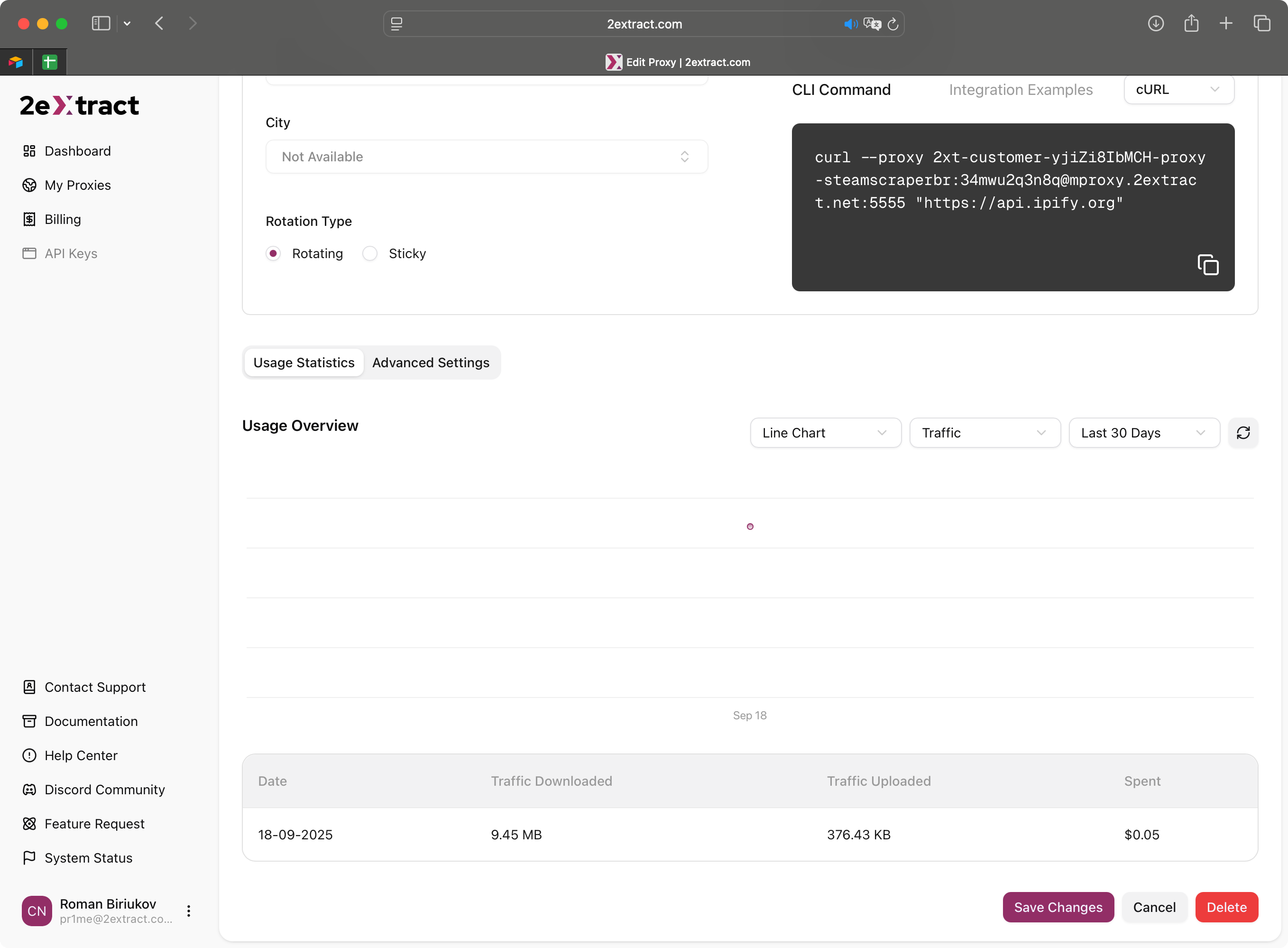
Detailed traffic and cost breakdown for a specific proxy can be found in the 'Usage Statistics' block on its settings page.
- Navigate to the My Proxies page
- Click on the name of the proxy you want to inspect
- On the Proxy Settings page, you will find the Usage Statistics block, which shows the exact traffic consumed and the corresponding cost for that specific proxy
Accessing Invoices
For your accounting needs, all your payment history and official invoices are available directly from our secure payment partner.- Navigate to the Billing page.
- Click the “View Full History & Invoices” button.
- You will be securely redirected to your personal Stripe Customer Portal.

