Step 1: Install FoxyProxy
If you haven’t already, install the FoxyProxy Standard extension from your browser’s official store:Step 2: Open FoxyProxy Options
Once installed, click the FoxyProxy icon in your browser’s toolbar and select Options.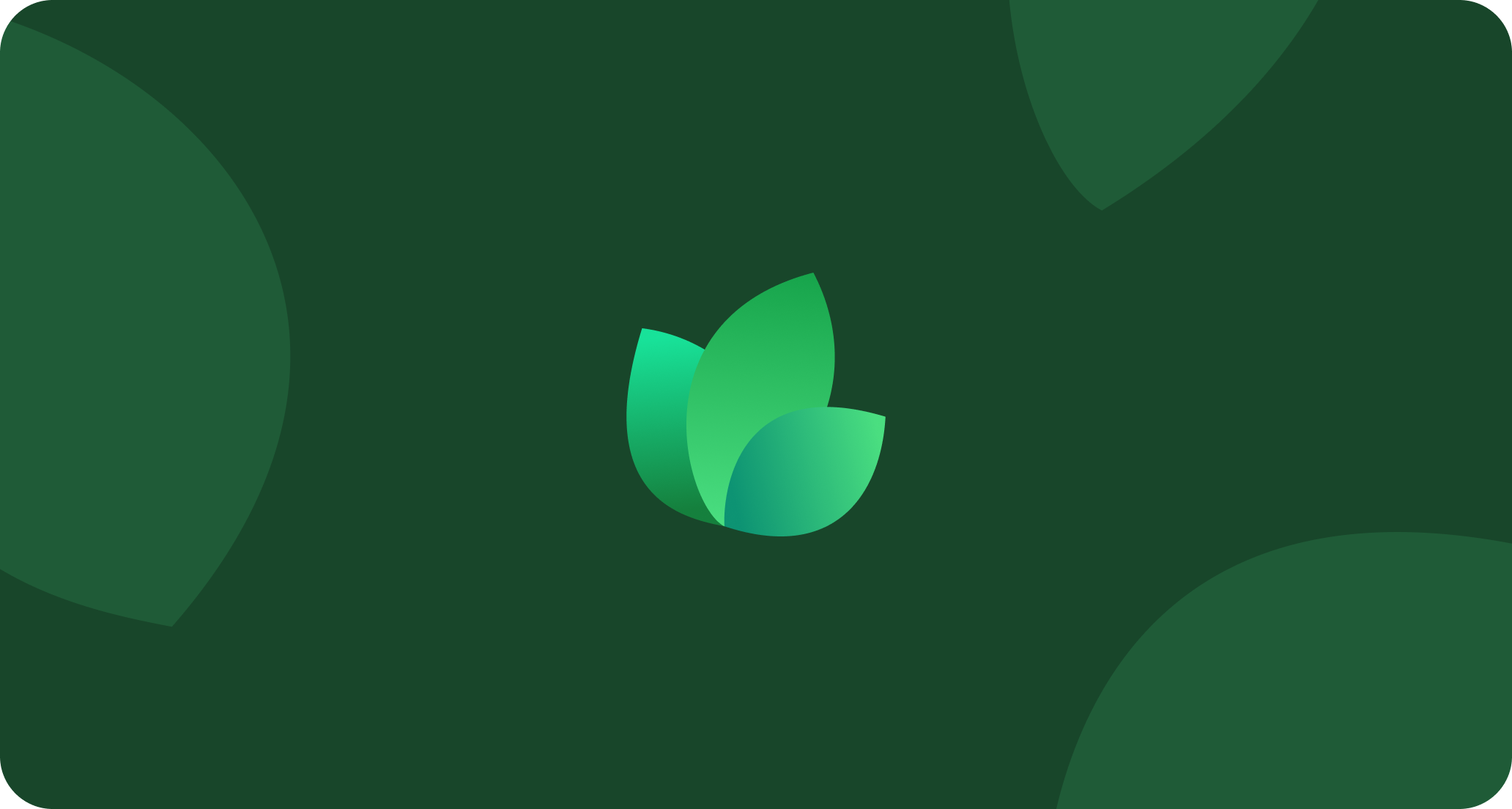
Access the FoxyProxy settings from the extension menu.
Step 3: Add a New Proxy
In the FoxyProxy options page, click the Add New Proxy button on the left sidebar.Step 4: Configure Your 2extract.com Proxy
Now, fill in the proxy details.- Proxy Type: Select HTTP.
- Title: Give your proxy a descriptive name, e.g.,
2extract - US Residential. - Proxy IP Address: Enter
proxy.2extract.net. - Port: Enter your proxy’s specific port number (e.g.,
5555). - Username: Enter your proxy’s
Username. - Password: Enter your proxy’s
Password.
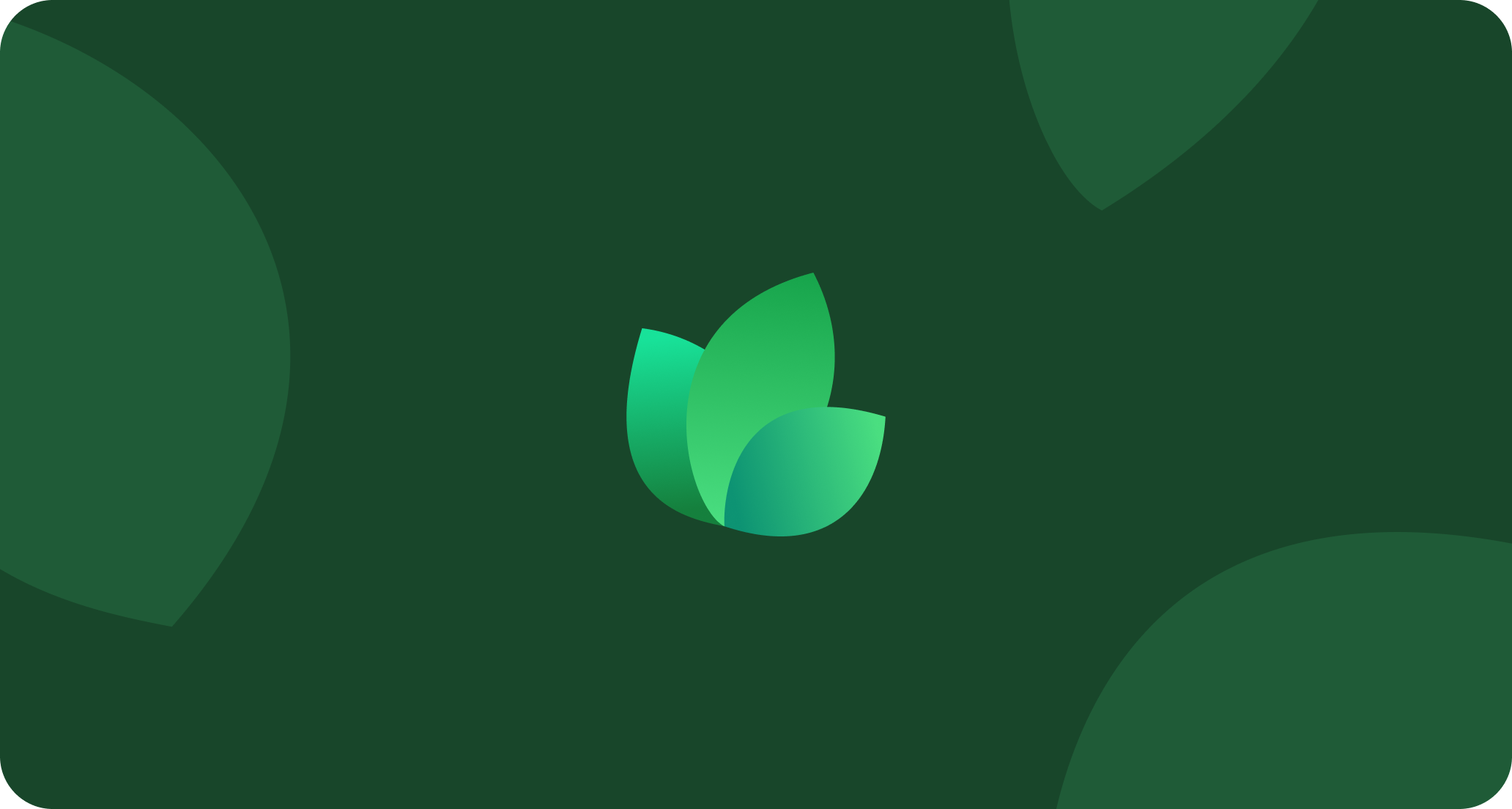
Fill in all the required fields with your 2extract.com credentials.
Want to target a specific country? Just add the
-country-[code] parameter to your Username right here in the FoxyProxy settings. For example: PROXY_USERNAME-country-de.- Click Save.
Step 5: Activate and Use Your Proxy
Now you can easily switch to your 2extract.com proxy.- Click the FoxyProxy icon in your browser’s toolbar.
- Select the proxy profile you just created (e.g.,
2extract - US Residential). - The extension icon will change color, indicating that the proxy is active.
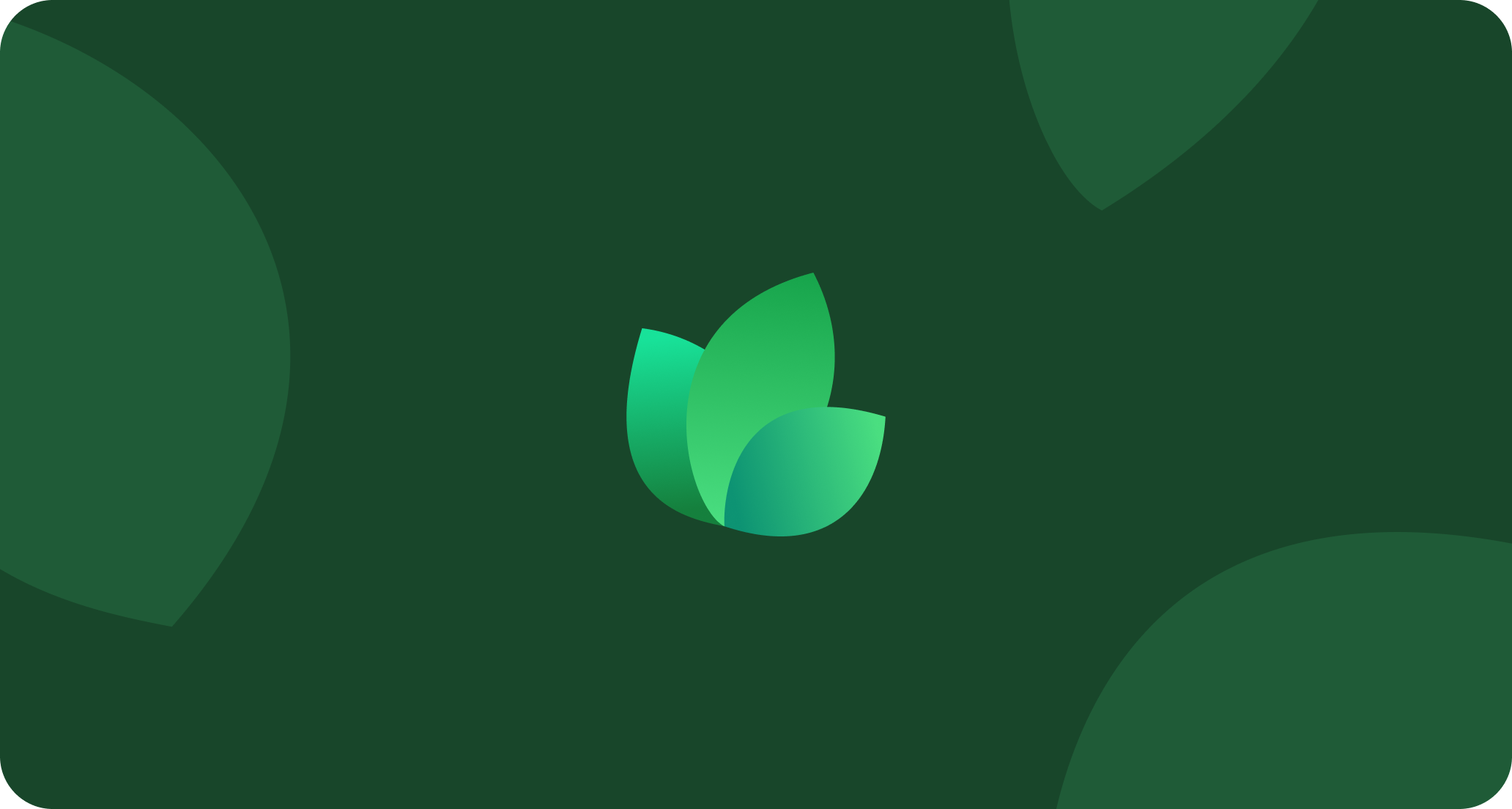
Select your created proxy from the main menu to activate it.

