Step 1: Install ZeroOmega
First, install the ZeroOmega extension from your browser’s official store:Step 2: Create a New Profile
After installation, the ZeroOmega options page will open automatically.- Click New profile… in the left sidebar.
- In the popup window:
- Profile name: Give it a clear name, like
2extract Residential. - Profile type: Select Proxy Profile.
- Click Create.
- Profile name: Give it a clear name, like
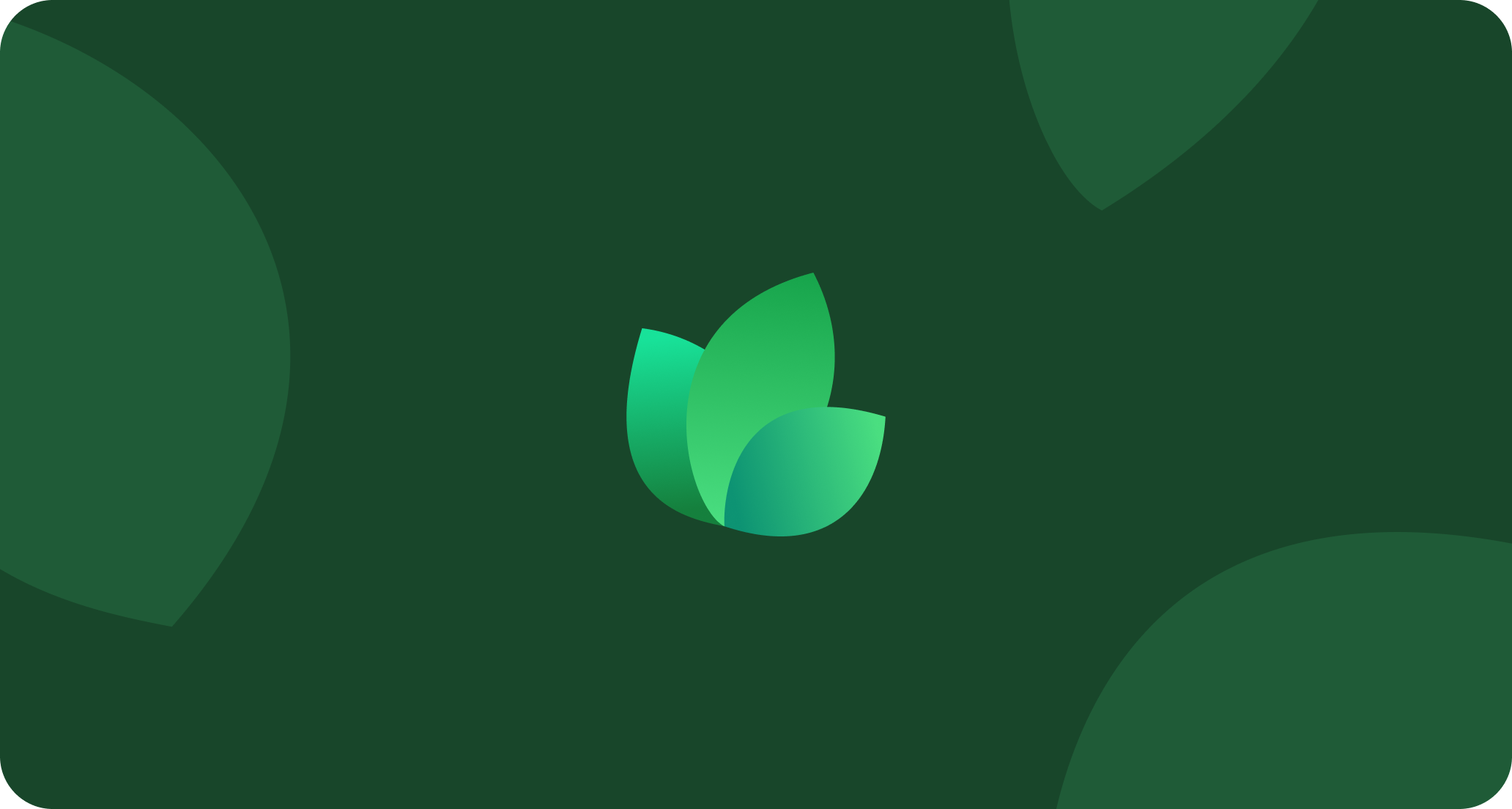
Create a new proxy profile to store your 2extract.com settings.
Step 3: Configure the Proxy Server
Now, you’ll configure the new profile to use your 2extract.com proxy.- Protocol: Select HTTP from the dropdown menu.
- Server: Enter
proxy.2extract.net. - Port: Enter your proxy’s specific port number (e.g.,
5555).
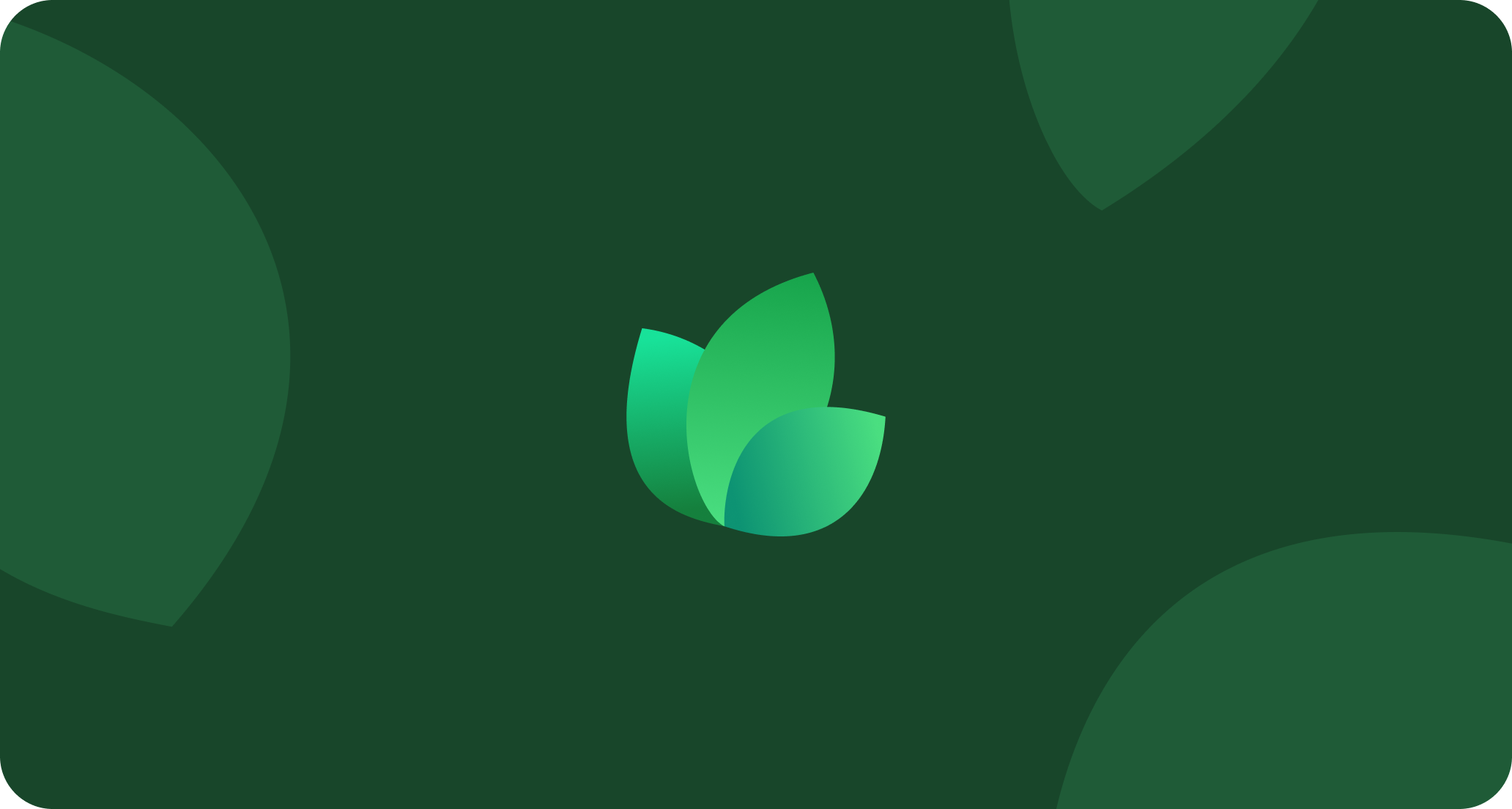
Enter the protocol, server, and port for your proxy.
Step 4: Add Authentication
Since our proxies require authentication, you need to add your credentials.- Click the lock icon next to the port number.
- A new window will pop up. Enter your
UsernameandPassword. - Click Save changes.
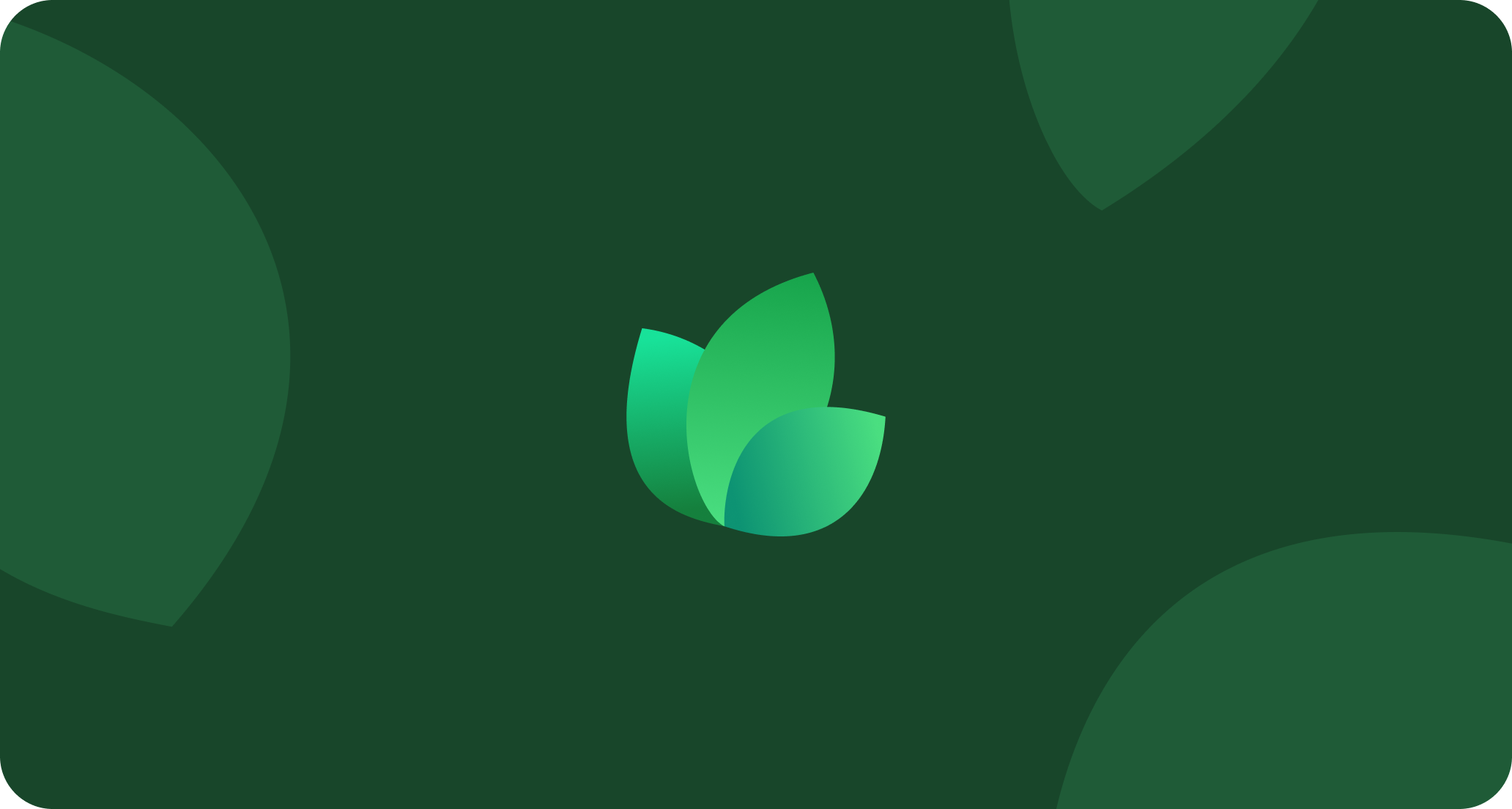
Click the lock icon to add your username and password.
Tip for Geo-Targeting: You can easily switch countries by creating multiple profiles in ZeroOmega, each with a different geo-targeting parameter in the username (e.g.,
PROXY_USERNAME-country-de for Germany, PROXY_USERNAME-country-fr for France).Step 5: Apply Changes and Activate
Finally, save your configuration and start using the proxy.- Click the green Apply changes button in the left sidebar to save all your settings.
- Click the ZeroOmega icon in your browser’s toolbar.
- Select the profile you just created (
2extract Residential).
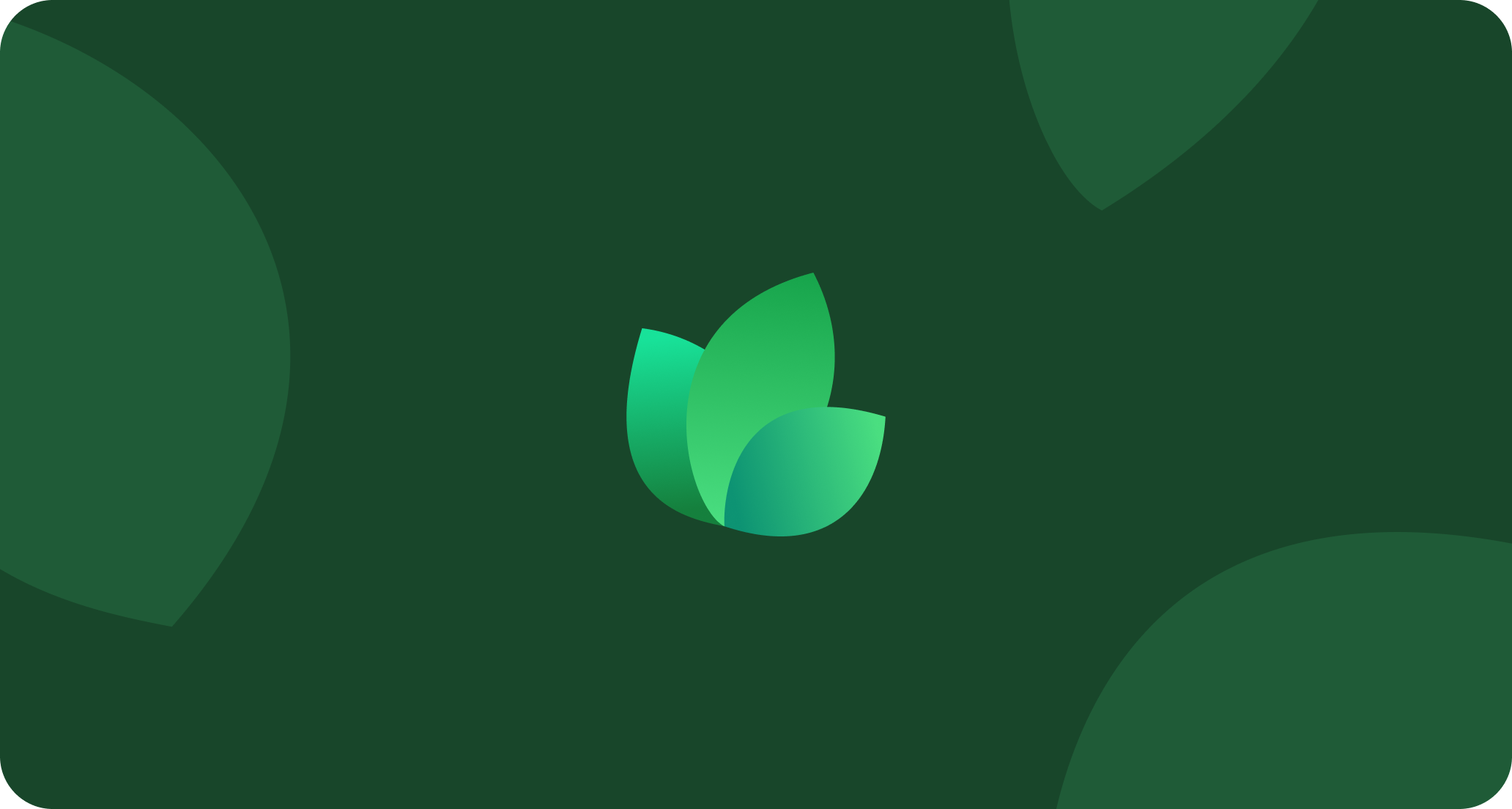
Select your new profile from the extension's popup menu to activate it.

