Step 1: Add a New Proxy
- Open the Shadowrocket app.
- On the main “Home” tab, tap Add Server.
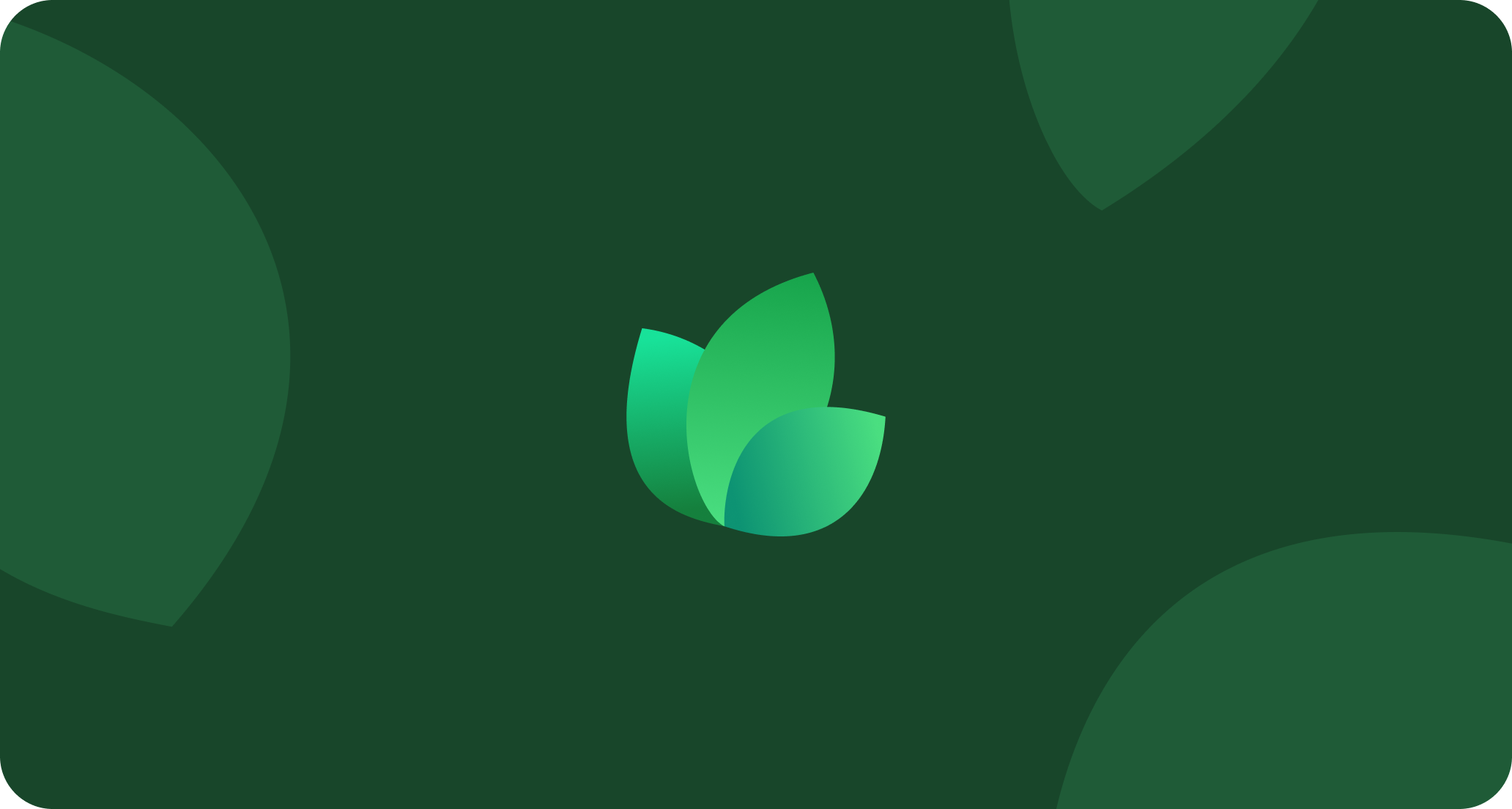
Tap 'Add Server' on the main screen to begin.
Step 2: Select Proxy Type
In the “Add Server” screen, you need to specify the connection type.- Tap on Type.
- Scroll through the list and select HTTP.
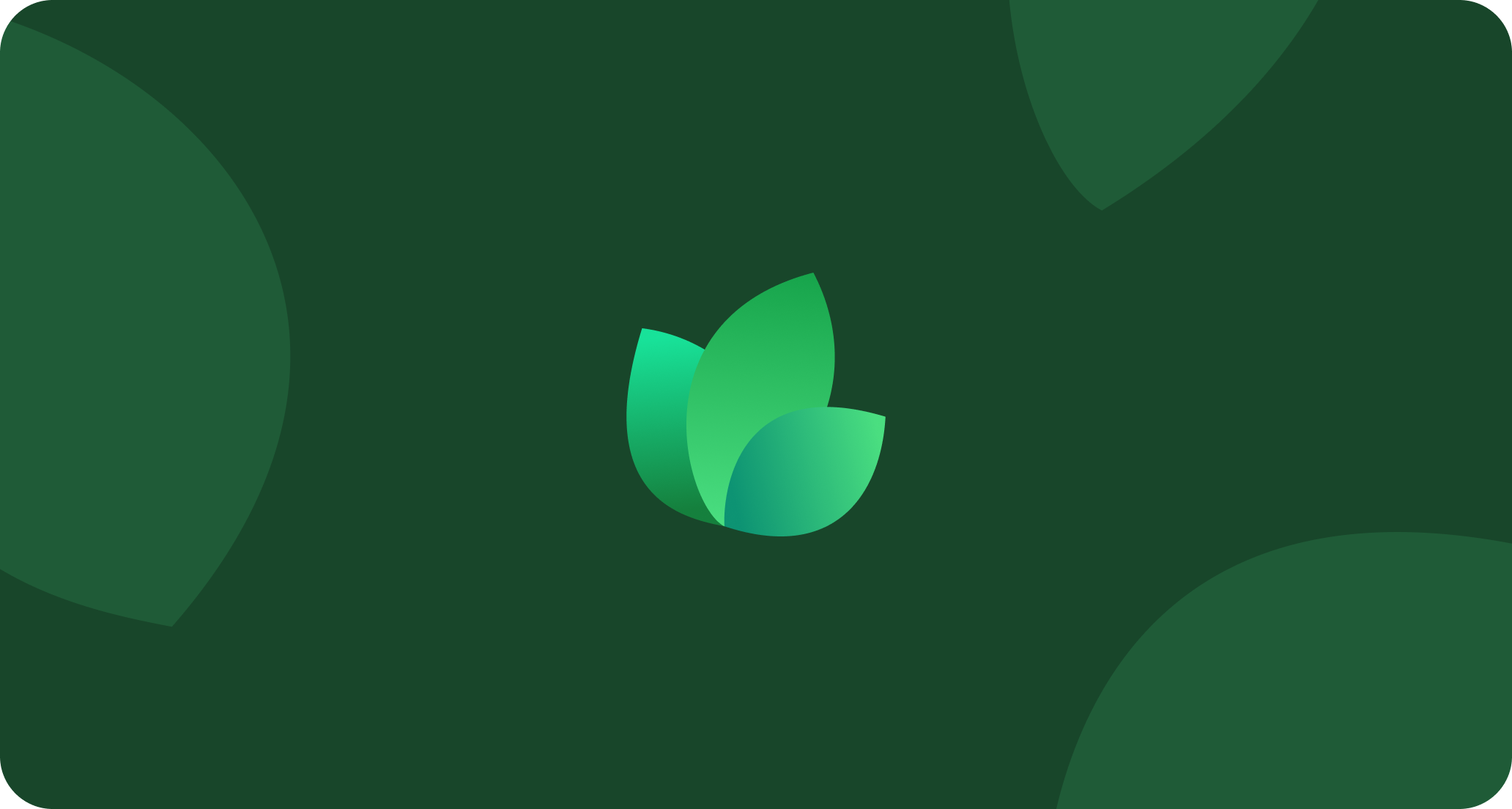
Choose HTTP as the server type.
Step 3: Enter Server and Authentication Details
Now, fill in all the necessary credentials for your 2extract.com proxy.- Host: Enter
proxy.2extract.net. - Port: Enter your proxy’s specific port number (e.g.,
5555). - User: Enter your proxy’s
Username. - Password: Enter your proxy’s
Password. - Remark (Optional): Give your proxy a descriptive name, like
2extract US Residential.
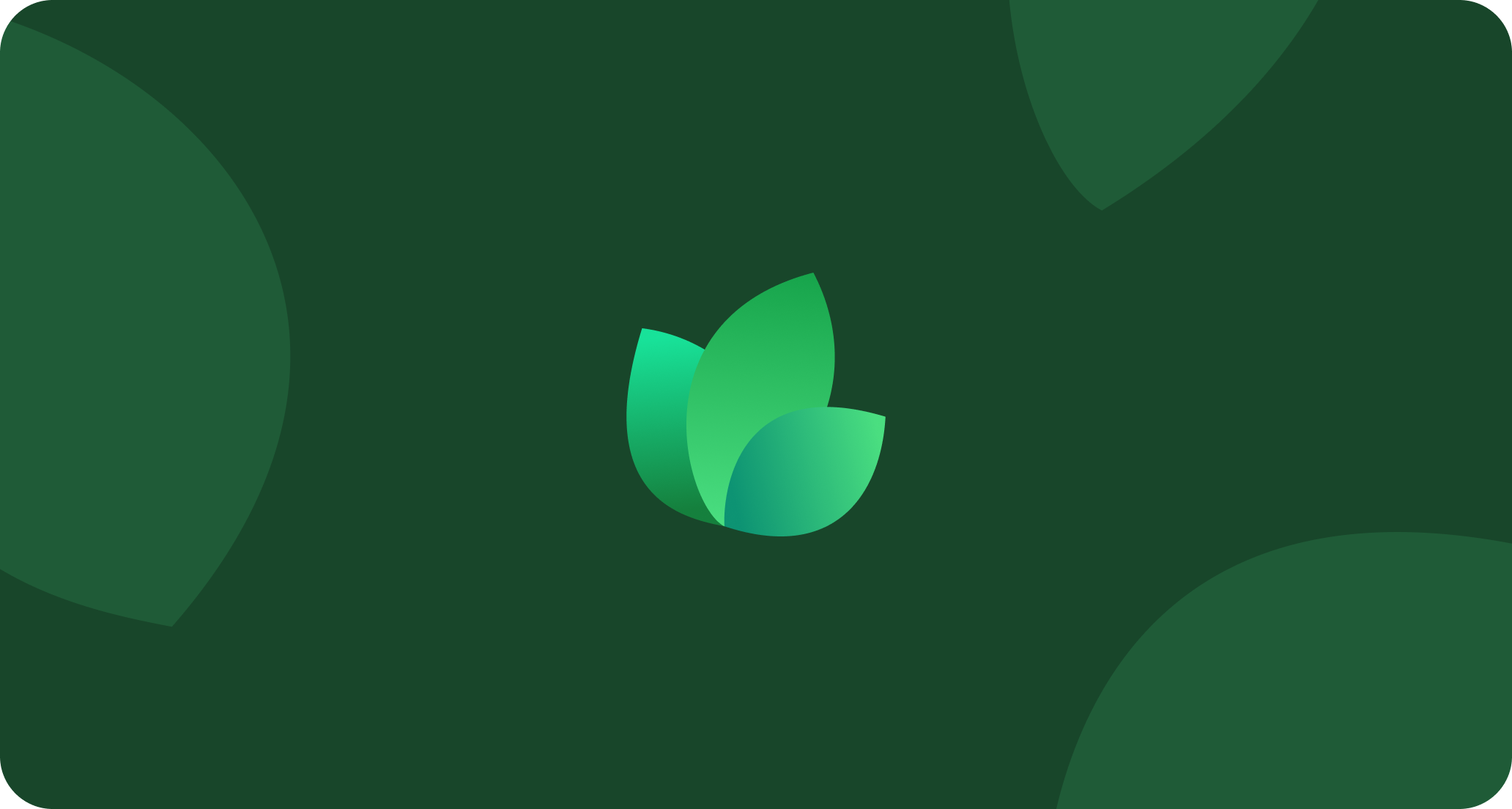
Fill in the host, port, user, and password fields with your credentials.
Geo-Targeting Tip: To target a specific country, add the
-country-[code] parameter directly to your username in the User field. For example: PROXY_USERNAME-country-de.- Tap “Done” in the top right corner to save the server.
Step 4: Connect to the Proxy
You’re now ready to start routing your traffic.- Back on the “Home” tab, you will see your newly added proxy profile.
- Tap the toggle switch at the top of the screen (next to “Not Connected”).
- If it’s your first time, iOS/macOS will ask for permission to add a VPN configuration. Tap Allow and confirm with your device’s passcode or Touch/Face ID.
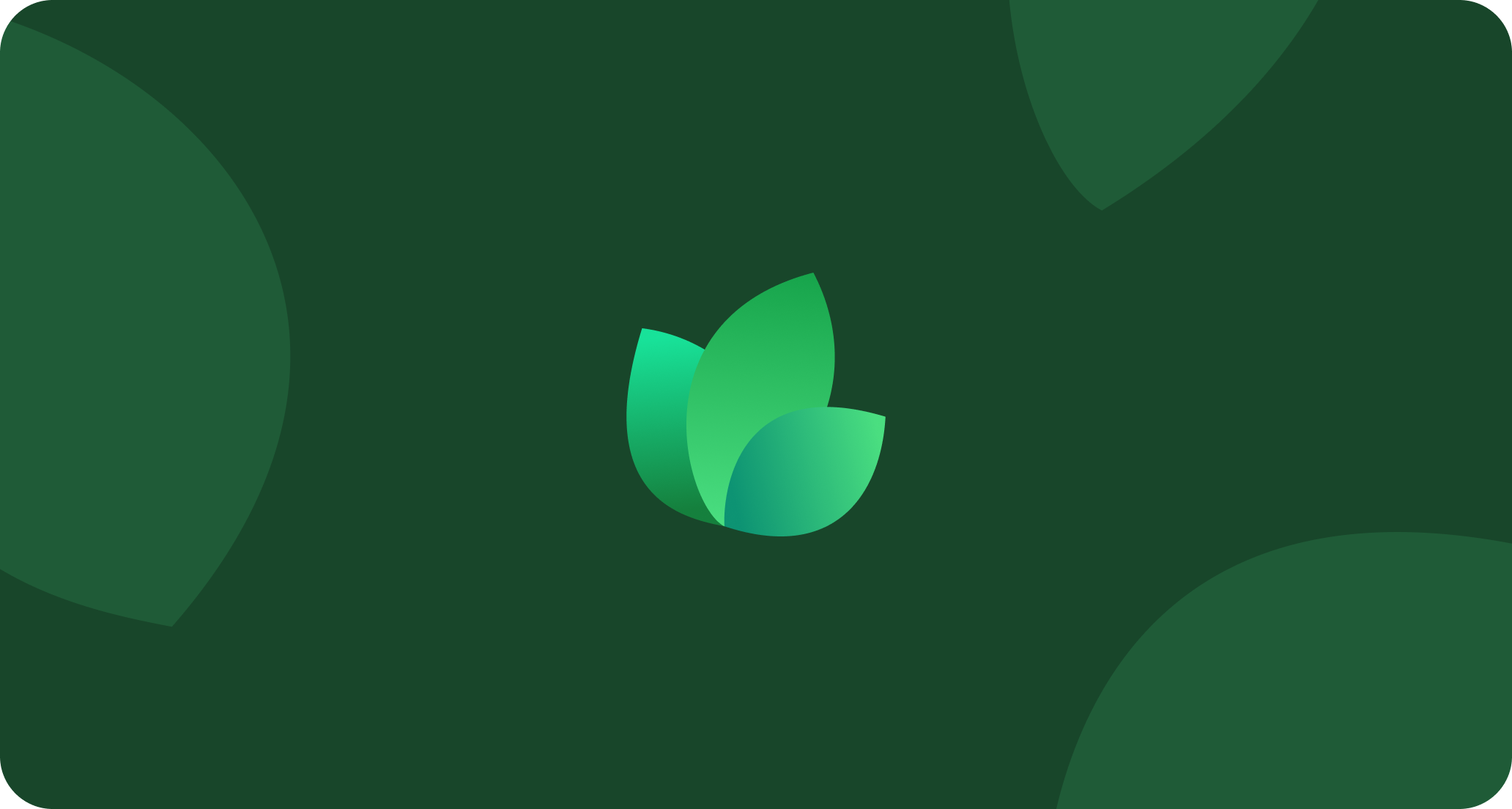
Tap the main toggle switch to activate the proxy connection.

